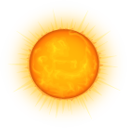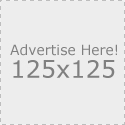Install ESX and ESXi
The GUI is probably most used method for installation.
Steps to install:
- Insert CD into CD drive and reboot the server
- Choose Install ESX In Graphical mode
- Click next on the welcome screen and Hardware compatibility guide
- Click Next and accept EULA screen
- Select keyboard type and click next
- Select Yes on the custom drivers screen
- Select No and then click Next on the loading drivers screen
- Enter the serial number on the license screen
- Select preferred NIC on the network configuration screen
- Select Set Automatically Using DHCP, or enter IP Address, subnet mask , default gateway, primary and secondary DNS, and fully qualified hostname
- Choose Advanced setup on the setup type screen
- Select where the ESX host will be installed on the ESX storage device screen
- The Data Loss Warning pop-up open; this is our last chance to ensure shared storage is not connected. When ready, click OK.
- Deselect the Create on the same device as ESX check box on the Datastore screen
- Highlight the correct storage device and click OK
- A window similar to the first pop up warning will pop up. On the data loss warning window, there’s a potential to wite out production data. Ensure this is the correct device and not selecting shared LUNs with production data, and then click OK.
- Choose either Create New Datastore or Use Existing Datastore on the datastore screen.
- On the Service console virtual disk image screen, highlight the mount point on the screen, click edit, change the size, and click OK
- On the Set Bootloader screen option screen, you may choose to have a bootloader password. (optional)
- On the Time Zone Settings screen, choose your time zone and click Next.
- On the Date and Time screen, choose date an dtime, and specify a NTP server, and then click synchronize button (to test the connection)
- Specify password
- Click Next on the summary of installation setting screen
- Wait for status to read 100% complete on the Installing ESX Screen, and then click Next
- Click Finish on the ESX Installation complete screen.
Be careful when upgrading firmware and BIOS. Some hosts may lose their setting in BIOS. It’s a good idea after upgrading pieces to double check and ensure the settings are still accurate and have not changed on their own.
0
09
Mar
Leave a Reply
You must be logged in to post a comment.