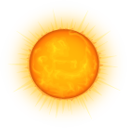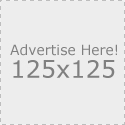Install vCenter Server
Requirement
- The computer name must consist of fewer than 15 characters
- The system must be joined to a domain, and not a workgroup
- A supported database must be already created, unless using the bundled SQL Server Express Edition
- A valid DSN must exist to allow vCenter to connect to the created database
- The vCenter Server must be able to directly access the hosts it will manage without any type of network address translation between the server and the hosts.
Install vCenter Server
To start leveraging the capabilities and enterprise-class features of vSphere, you must install vCenter Server. The installer will guide us through each steps of the process
- Download the vCenter Server installation media from the VMware site. http://www.vmware.com/download
- vCenter Server can be installed from DVD-ROM, local path, mapped drive, or network share, but the software can only be installed to the local machine on a local drive. Select autorun.exe to start
- Select vCenter Server
- Select the language
- Accept license agreement
- Enter name and organization, click next
- Enter the license key, next
- On the database option screen, select the use an existing supported database radio button, and from the DSN drop-down-list, select the ODBC connection we setup previously.
- Install vCenter Service, use domain administrator account
- Accept the default installation path, click next
- Choose create stand alon VMware vCenter Server or linked mode to other VMware vCenter Server Group
- Configure the portClick next to finish
0
12
Mar
Leave a Reply
You must be logged in to post a comment.