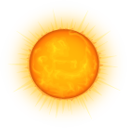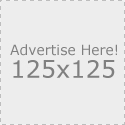Installing and configuring vCenter Server
Preparation for Installation
vCenter Server acts as a central management point for managing ESX and ESXi hosts, and additional components like the Guided Consolidation Service, vCenter Update manager, and user permissions.
Installing vCenter Server can be distinguished into three steps
- Ensure that our system is capable of running vCenter Server
- Install vCenter Server and any additional components
- Perform basic configuration of vCenter Server and some additional components.
As of this point of time, vCenter server is available only for Microsoft Windows System. this has been a sore subject for administrators in IT Shops that primarily run operating system other than Windows. VMware has been aware of this, and currently there is a technical preview of vCenter Server for Linux, available for download at http://www.vmtn.net as a virtual appliance.
Identify Hardware Requirement
VMware vCenter Server can be installed on a physical or virtual machine that meets the requirement listed in table below
| Component | Requirement |
| Processor | 2.0 GHz or greater Intel or AMD x86 based processor. |
| It is a best practice to use a faster processor if the vCenter DB runs on the same server | |
| Memory | 2 GB of RAM |
| Database | A minimum of 1 GB of additonal storage is required in additon to the storage required |
Identify Operating System Requirement for vCenter Server and vSphere Client
I would recommend Windows Server 2008 because it supports Mixed IPv4 and IPv6. In order to use and manage vCenter Server, we use vSphere client to configure, manage and monitor the environment. vSphere Client was developed using Microsoft .NET technologies and is also limited to Microsoft operating system.
Microsoft strongly recomends that vCenter Server be joined to a Microsoft Windows domain. This will provide better security and domain capabilities to service that require it.
In addition to vSphere client, vSphere web access may be used to manage vCenter server installation, and it has some minimum requirement as well.
Identify Database Requirements
Although not required, as a best practice, ensure that the database service on either the local or remote machine is also running as domain account to aid in authentication if we are using any edition of Microsoft SQL Server 2005.
Note that Microsoft SQL Server 2008, Oracle 10g Release 2, and Oracle 11g.
Identifying Networking Requirements
Because vSphere is not a single stand-alone server, application, or isolated computing system, the pieces of the puzzle will require some form of communication between them. There are many possible configuration scenarios depending on the environment in which vSphere is being deployed.
vCenter Server requires several ports to be open when we select a default installation. Each of these ports will be used for a different portion of the overall communications path. To enable proper communication between each of the components, ensure the following ports are open for communication.
- Port 80 is required for the purpose of redirecting nonsecure request to vCenter Server on a secure port
- Port 443 is the default port used to communicate with vSphere Client and to look for data from vSphere Web Access Client and other VMware software development Kit (SDK) application such as the VI toolkit.
- Port 8080 is the port used by Web Service HTTP
- Port 8443 is the port used by Web Service HTTPS
- Port 389 is the standard port number used for Lightweight Directory Access Protocol (LDAP) services.
We can change from port 389 to any available port ranging from 1025 to 65535. This is the normal LDAP port that the vCenter Server Active Directory application Mode (ADAM) instance listens on - Port 636 is also used when using vCenter in Linked Mode. This is the Secure Socket Layer (SSL) port of the local vCenter Server ADAM instance.
- Port 902 is used for multiple tasks, for example to manage ESX and ESXi hosts and send data to them. vCenter Server also receives a heartbeat at regular intervals from hosts on port 902 over User Diagram Protocol (UDP).
- Port 903 is used in the same fashion as 902: it provides remote console access of virtual machines to vSphere client. These ports must be open for proper communication to occur between vCenter Server and vSphere Client, as well as from vSphere Client and the ESX and ESXi hosts.
Leave a Reply
You must be logged in to post a comment.